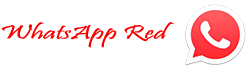How do I fix my WhatsApp download problem?
WhatsApp is one of the most popular messaging apps, used by millions of people around the world.
However, like any software, it can sometimes encounter errors that can disrupt the user experience.
One common error that WhatsApp users may come across is the "WhatsApp Error Download" message.
This error typically occurs when users try to download media files such as photos, videos, or documents sent to them through the app.
Common WhatsApp Error Messages
When encountering a download error on WhatsApp, users may see error messages such as:
- "Download Failed"
- "Can't Download. Please Try Again Later"
- "Sorry, This Media File Doesn't Exist on Your Internal Storage"
- "Error: File Format Not Supported"
- "Error: Unable to Download"
These error messages can be frustrating, especially when you are eagerly waiting to view or save a media file.
However, understanding the causes of WhatsApp download errors can help you troubleshoot and resolve the issue.
Why WhatsApp Download Error Occurs
There can be several reasons why you may encounter a WhatsApp download error:
Internet Connection Issues: WhatsApp requires a stable internet connection to download media files.
If your internet connection is weak or unstable, it may result in download failures.
Insufficient Storage Space: If your device's internal storage is running low, it can hinder the download process.
Make sure you have enough space to save the media file you are trying to download.
Corrupted Media File: In some cases, the media file you are trying to download may be corrupted or in an unsupported format.
This can cause errors during the download process.
Outdated WhatsApp Version: Using an outdated version of WhatsApp can sometimes lead to download errors.
Make sure you have the latest version of the app installed on your device.
Device Compatibility: Certain devices or operating systems may have compatibility issues with WhatsApp, leading to download errors.
Check if your device meets the minimum requirements to run the app smoothly.
By identifying the cause of the WhatsApp download error, you can take appropriate steps to fix the issue.
In the next section, we will explore some troubleshooting methods to help you overcome this error and resume downloading media files on WhatsApp.
Check Internet Connection
When encountering the WhatsApp error download, it is important to first check your internet connection.
This error can often occur when there is a disruption in your network connectivity.
To troubleshoot this issue, there are a few steps you can take.
Troubleshooting WiFi and Mobile Data Issues
If you are using WiFi, make sure that you are connected to a stable and reliable network.
Try restarting your router or moving closer to the router to improve signal strength.
Additionally, ensure that there are no restrictions or limitations on your WiFi network that may be blocking the download.
If you are using mobile data, check if you have a stable and strong signal.
You can try toggling your mobile data off and on again or switching to a different network provider if available.
Restarting Device for Better Connectivity
Sometimes, a simple restart can resolve connectivity issues.
Restarting your device can refresh the system and clear any temporary glitches that may be interfering with the download.
After restarting your device, try downloading the content again on WhatsApp.
By following these troubleshooting steps, you can often resolve the WhatsApp error download.
However, if the issue persists, it may be necessary to contact WhatsApp support for further assistance.
Clearing Cache and Storage
If you are experiencing issues with downloading media or receiving any error messages on WhatsApp, one of the common solutions is to clear the app's cache and storage.
Clearing the cache and storage can help resolve various issues and create free space for new downloads. Here are the steps to clear WhatsApp cache and storage on Android and iOS devices.
Steps to Clear WhatsApp Cache and Storage
Android:
- Open the Settings app on your Android device.
- Tap on "Apps" or "Applications".
- Find and tap on "WhatsApp" from the list of installed apps.
- Tap on "Storage".
- Tap on "Clear Cache".
- Optionally, you can also tap on "Clear Storage" or "Clear Data" to remove all the app's data, including messages and media.
iOS:
- Open the Settings app on your iPhone.
- Scroll down and find and tap on "WhatsApp".
- Tap on "Offload App" or "Delete App".
- After removing the app, go to the App Store and reinstall WhatsApp.
Fixing Storage Insufficient Error
If you are receiving a "Storage Insufficient" error while downloading media files on WhatsApp, you can try the following solutions:
Delete Unnecessary Files: Clear up space in your device's internal storage by deleting unnecessary files, such as old photos, videos, or unused apps.
Move Media to External Storage (Android): If you have an Android device with an SD card slot, you can move WhatsApp media to the external storage.
Go to WhatsApp Settings > Storage and tap on "Save media to" to select the external SD card.
Archive or Delete Chats: Archive or delete old chats and media files within WhatsApp to free up space.
Use WhatsApp's built-in storage management tools: WhatsApp provides tools to manage and optimize storage usage within the app. Go to WhatsApp Settings > Storage and tap on "Manage storage" to access these tools.
By following these steps, you can clear WhatsApp cache and storage, and fix storage insufficient errors, ensuring a smoother experience while using the app and downloading media files.
Update WhatsApp
If you've encountered the frustrating "WhatsApp error download" message, don't worry, you're not alone.
Many users have experienced this issue while trying to download or update WhatsApp.
The good news is that there are a few simple steps you can take to resolve the problem and get back to using the popular messaging app.
Updating WhatsApp for Bug Fixes
One of the most common reasons for the "WhatsApp error download" message is an outdated version of the app. Developers regularly release updates to fix bugs and improve performance. To update WhatsApp, follow these steps:
- Open the Google Play Store (for Android users) or the App Store (for iPhone users).
- Search for "WhatsApp" in the search bar.
- If an update is available, you will see an "Update" button next to the app.
- Tap on it to start the update process.
- Once the update is complete, try downloading or updating WhatsApp again.
Updating WhatsApp to the latest version can often resolve the "WhatsApp error download" issue by resolving any known bugs or compatibility issues.
Ensuring Compatibility with Device OS
Another reason why you might encounter the "WhatsApp error download" message is if your device's operating system is not compatible with the app.
WhatsApp regularly updates its compatibility requirements to ensure optimal performance and security.
To check if your device's operating system is compatible with the latest version of WhatsApp, follow these steps:
- Go to the settings menu on your device.
- Look for the "About Phone" or "About Device" option.
- Find the "Software Information" or a similar option.
- Look for the "Android version" or "iOS version" to see if it meets the minimum requirements for WhatsApp.
If your device's operating system is outdated, consider updating it to the latest version available. This should ensure compatibility with the latest version of WhatsApp.
By following these steps to update WhatsApp and ensure device compatibility, you should be able to resolve the "WhatsApp error download" issue and continue enjoying the benefits of this popular messaging app.
If you continue to experience difficulties, it may be worth contacting WhatsApp support for further assistance.
Check Device Storage
In some cases, you may encounter an error while trying to download or update WhatsApp on your device. This can be frustrating, especially if you're eager to stay connected with your friends and family. However, before you panic, it's essential to check your device storage as it could be the culprit behind the error.
Managing Device Storage for Successful Downloads
Managing your device storage: Ensuring that you have enough storage space available on your device is crucial for successful downloads. One way to do this is by deleting unnecessary files, such as old photos, videos, or apps that you no longer use. Additionally, you can transfer some of your files to an external storage device or cloud storage to free up space on your device.
Optimizing Storage for WhatsApp Functionality
Optimizing storage for WhatsApp functionality: WhatsApp also provides a built-in feature that allows you to optimize storage usage within the app itself.
By enabling this feature, WhatsApp will automatically manage the storage used by media files, such as photos, videos, and audio messages.
This can help prevent future download errors by efficiently storing files and clearing up storage space when needed.
Remember to always keep your device's software and WhatsApp version up to date to ensure compatibility and smooth performance.